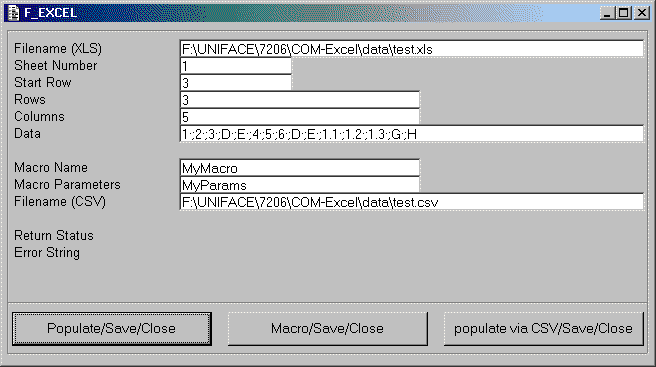
This demonstration software has been put together by Michael J Levene to show how to access Excel files from within UNIFACE using COM. His sample software can be downloaded from here (25KB zipped).
This software shows how to do the following:
The zip file contains the following::
You must compile both forms and all signatures before this software will run. Form F_EXCEL should appear as in figure 1:
Figure 1 - form F_EXCEL
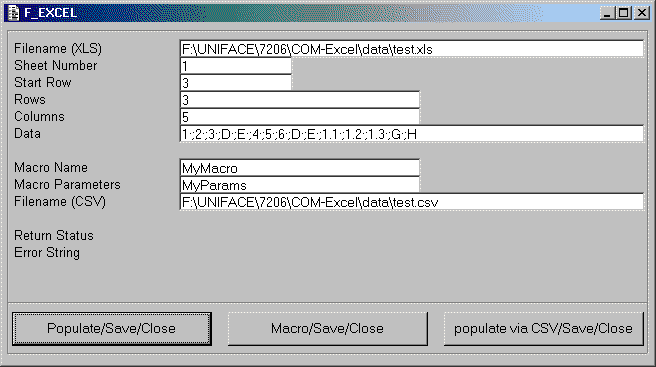
The field names are used as follows:
| Filename (XLS) | Name of the Excel file. Note that this must be amended to show the full path name to the file on your PC. |
| Sheet Number | The sheet number to be accessed within the Excel file. |
| Start Row | The start row (i.e. which row to start populating from). |
| Rows | The numbers of rows in DATA. |
| Columns | the number of columns in DATA. |
| Data | Indexed list of values with GOLD; separator (note 15 items in this example, 3 x 5). |
| Macro Name | Name of the macro within the XLS file to be run. |
| Macro Parameters | Parameter to pass to the macro. How you format it and what you use it for with Excel is up to you. |
| Filename (CSV) | Name of a comma-separated-variable file containing data to be loaded into the Excel file. Note that this must be amended to show the full path name to the file on your PC |
The command buttons on the bottom of the screen will perform the following:
| Populate/Save/Close |
|
| Macro/Save/close |
|
| Populate from CSV/Save/Close |
|
You are free to use the software without warranty or support, at your own risk.
If you have any comments on this software then please contact Michael Levene at:
mailto:mlevene@computalink-systems.com
http://www.computalink-systems.com
Tony Marston
1st August 2002
mailto:tony@tonymarston.net
mailto:TonyMarston@hotmail.com
http://www.tonymarston.net