c:\windows\desktop\*.pdf
Figure 1 - Acrobat Distiller Printer settings
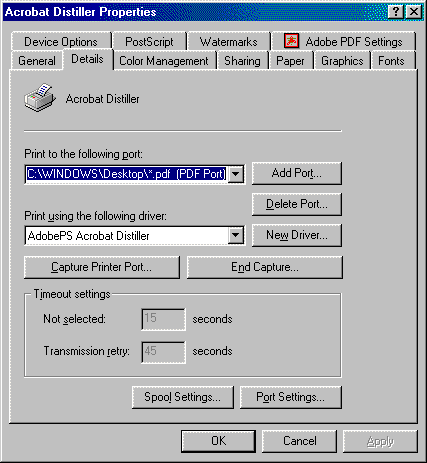
Figure 2 - ADOBE PDF Settings
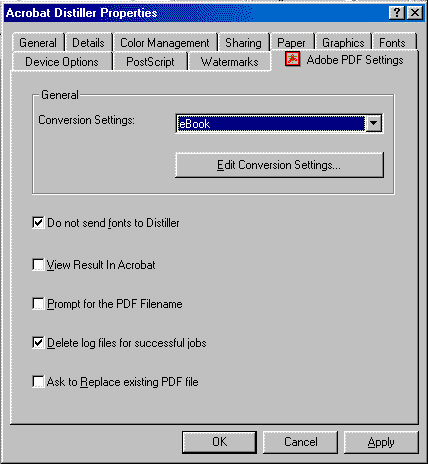
tempdir = c:\windows\temp acrobat = true acrodir = c:\windows\desktopNote:
acrodir MUST match the directory used for the port in step (2)
Figure 3 - define Uniface printer
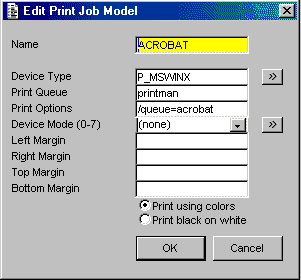
Figure 4 - logical to physical mapping for the printer
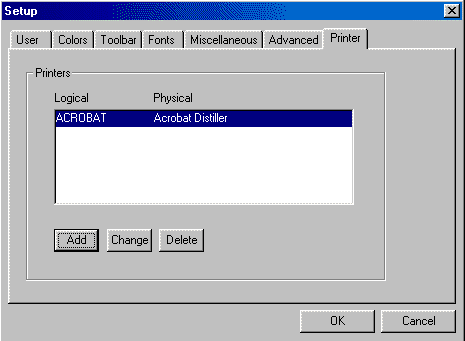
These logical print definitions are stored in the user section of the Registry at the following location:
- HKEY_CURRENT_USER/Software/Compuware/UNIFACE/<windows dir>/usys71.ini for UNIFACE V7.1
- HKEY_CURRENT_USER/Software/Compuware/UNIFACE/<UNIFACE install path>/USYS.ini for UNIFACE V7.2.
entry PRINT_PROC
params
string po_FileName : OUT
endparams
variables
string lv_TempDir
boolean lv_Acrobat
string lv_AcroDir
numeric lv_Count
numeric lv_Error
endvariables
lv_TempDir = $logical("tempdir")
if (lv_TempDir = "")
message "TEMPDIR not defined in [logicals] section of assignment file"
return(-1)
endif
; is acrobatic writer installed?
lv_Acrobat = $logical("acrobat")
lv_AcroDir = $logical("acrodir")
; Generate a unique reference number for the report
call GET_NEXT_NUMBER("PRINT", v_count)
if (lv_Acrobat)
; the acrobat name is the form title therefore
; change the formtitle to be the report name we want
$formtitle = "Acro_%%lv_Count"
print "ACROBAT", "C"
if ($status = 0)
po_FileName = "%%v_AcroDir%%%\%%$formtitle%%%.pdf"
return(0)
else
message "Print to PDF file failed"
return(-1)
endif
else
print "FILE","C"
if ($status = 0)
po_FileName = "%%lv_TempDir%%%\rpt_%%lv_Count%%%.txt"
activate "WINAPI".COPYFILE($result, po_Filename, lv_Error)
if (lv_Error < 0)
message "COPY failed"
return(-1)
endif
return(0)
else
message "Print failed"
return(-1)
endif
endif
return(0)
end PRINT_PROC
This proc puts the printed output into a file and returns the name of that file to the calling procedure. What happens next is entirely up to you. One possible option would be to e-mail the file to someone.